Our Monthly Product updates provide a quick overview of our latest features so you can easily stay up-to-date on what’s new.
With our most recent updates, you can now:
Analyze sales pipeline development over time
Track sales metrics by team
Track sales metrics by product
Embed Dear Lucy dashboards into HubSpot dashboards (or other tools you’re using that allow embedding)
1 Analyze sales pipeline development over time
What is it
Our Salesforce, HubSpot, and Pipedrive integrations now fetch the historic transitions of the sales cases in the sales pipeline. This allows you to view how sales cases are moving throughout the sales funnel from one stage to the next.
With the update, we now offer a wide collection of sales pipeline metrics to choose from and several customization options to suit your business. Examples of metrics include:
Pipeline development by week (12 weeks rolling)
Current pipeline vs. pipeline end of last week / last month
Pipeline % change (in value) vs last week / month
Pipeline % change (in number of opportunities) vs last week / month
Added to pipeline this month - the value of cases
Number of deals added to pipeline this week
Current weighted pipeline value
Value of opportunities by close date
Average deal length in days
Why is it important
Our sales pipeline development features allow all clients to visualize crucial metrics for monitoring the growth and evolution of the sales pipeline. A growing sales pipeline is imperative for sales growth and the ability to monitor the sales pipeline development over time is crucial in understanding how your sales process works (or doesn’t work).
How can I get it
The feature is available for all Salesforce, HubSpot, and Pipedrive clients. Contact our Customer Success team to have the metrics set up for you.
2 Track sales metrics by team
What is it
You can now view your key sales metrics by team if you’re using team structure in Salesforce, HubSpot or Pipedrive. You can simply add a team dropdown to selected dashboards which will help you view the metrics on the dashboard for each team quickly and easily.
Why is it important
This feature is helpful if you're running a larger sales organization and have divided sales reps into several teams. With the team support, you no longer need to manually categorize sales reps into groups but can simply use the team structure you already have in place in your CRM.
How can I get it
This feature is automatically available for all customers using Salesforce, HubSpot, or Pipedrive. Contact our Customer Success team to set it up for you.
3 Track sales metrics by product
What is it
You can now utilize Salesforce, HubSpot, and Pipedrive products in Dear Lucy. If you're using Products in your CRM, you will now also be able to see it in Dear Lucy. Sales by product can be shown in charts, tables, or dashboard filters.
Why is it important
The ability to view your key sales data by product is crucial for many businesses in order to stay on top of your product line performance, see how new products are taking off, whether some products in your portfolio are declining, etc.
How can I get it
The feature is available for customers that are using products in Salesforce, HubSpot or Pipedrive. Contact our Customer Success team to have the metrics set up for you.
4 Embed Dear Lucy dashboards into HubSpot dashboards (or other tools that allow embedding)
What is it
You can now embed Dear Lucy dashboards into HubSpot and other tools that allow the embedding of external content.
Why is it important
This is handy when you want to make it super-easy and seamless for your team to use Dear Lucy dashboards and give them access without needing to separately log in with passwords.
How can I get it
In order to embed selected dashboards, you will first need to create a so-called “kiosk link” for the dashboards you want to embed. Next, you will need to adjust your Dear Lucy account settings to allow the link to be embedded. To do that, go to Account → Properties → Allow kiosk link embedding. Then, you can copy and paste the link and embed it in HubSpot or other tools according to their own instructions.
Need Help?
Contact our Customer Success team or head over to our Support pages for more information.